The Payments & tax tab contains preferences and settings that define whether the system is available for certain customers only, or for everyone. It also defines the minimum payment amount you will accept and some suggested top up amounts.
After linking your Stripe account, use this tab to tailor the system to how you want to take payments.
Pay special attention to the following.
Billing system availability
You can enable the billing system for everyone or just for specific users.
When the system is only enabled for specific users, each user's Settings tab will allow billing to be turned on or off. This option should be used if you want to bill some users with this system, and other users on your own system. Turning the billing system off removes the user's Bills & payments tab. It also prevents users from making any payments.
You might decide to roll out billing using this system on a gradual basis, perhaps limiting it to specific users to start with. When you become familiar with the system, you can enable billing for everyone.
Remember card details
Card details are maintained in Stripe, and neither you nor Flight School Booking have any access to view the full card number, expiry date or CVC. Although this might seem like it prevents billing cards automatically, the system can obtain a token from Stripe which represents the customer's card and is only meaningful to your own Stripe account. This is a highly secure method of "storing" card details, since the token is not useful to anyone else should it become known. The token is not visible in the booking system, but it is maintained in the database and linked to your customer.
By default the system is not set to store the token against the customer. This means your customer will need their card number each time they pay money in or pay an invoice.
You can give your customer the option to store their card details (although indirectly), or you can require card details be stored. In both cases, the system will collect due payments automatically on the due date using the stored card. If you choose either of these two options, there is a requirement from Stripe that you explain to your customers the following:
- The customer’s permission to you initiating a payment or a series of payments on their behalf
- The anticipated frequency of payments
- How the payment amount will be determined
We suggest something like the following, although you will need to change it to suit your own business.
"You grant XYZ permission to retain access to your card through Stripe for the purpose of taking payments for future invoices for flying, training and any regular payments you have agreed with us. You will be notified about each invoice and can review them before the due date. Payment will only be attempted on or after the due date of any invoice. Invoices for aircraft hire, flight training and any ground school will be issued on the day of the flight or training. If you have agreed a regular payment amount with XYZ, invoices will be generated according to the schedule listed in your Price Group, shown on your Bills & payments tab."
When customers click or tap the Pay Now button on an invoice, or pay money into their account from their Bills & payments tab, they will see the option to store their card for next time and the text you specify. As an example, you can see the text appears above the mandatory text included by Flight School Booking:
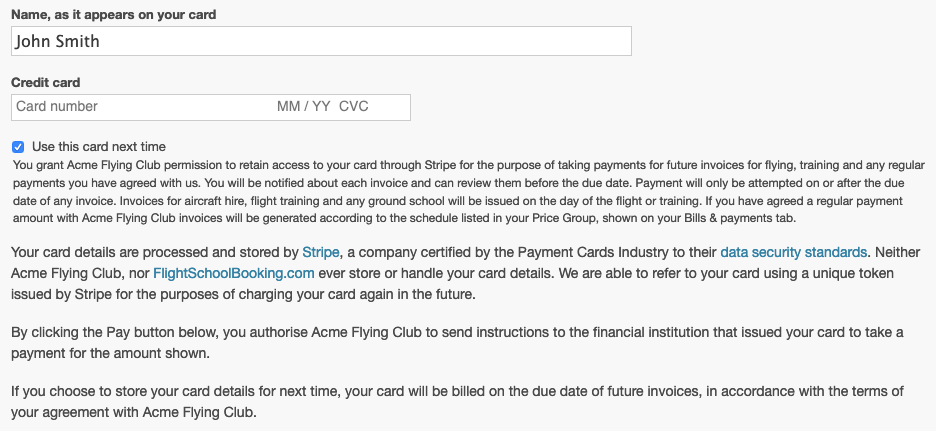
Tax settings
If you are required to charge VAT (also known as GST in some countries), make sure the option to include tax on your invoices is turned on. Check the default tax codes, and remove or add others as necessary. You can choose a tax code that your bookkeeping system will recognise, and a name for the tax rate that your customers will see on their invoices.
All prices for aircraft hire, training and regular payments are defined gross (inclusive of VAT), and a breakdown of the tax content is shown on invoices and available for export in CSV format.
If you are not registered for VAT, turn off the option completely.