This page is only available to users with the Owner or Office staff roles. It shows the settings for document storage, including the option to turn it on or off. To reach it, use the Admin tab.
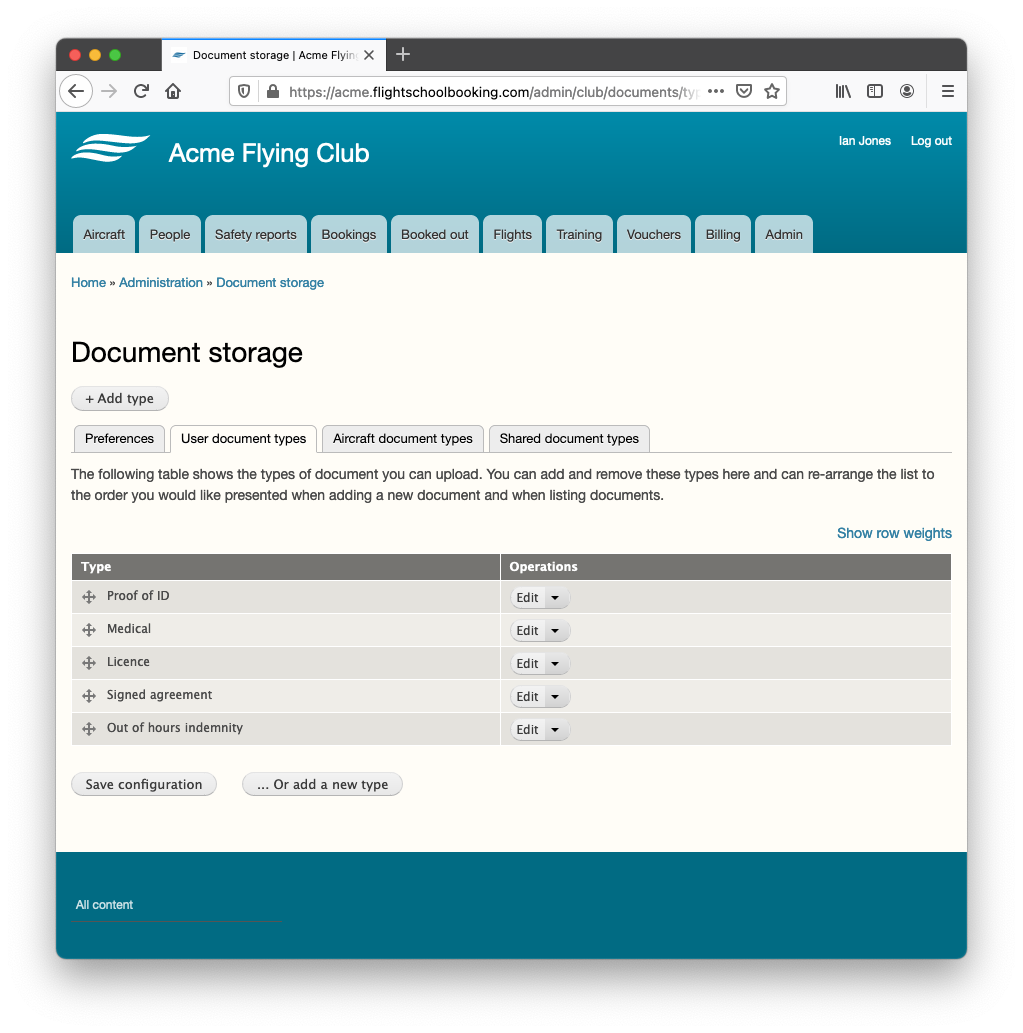
All documents have a "type" and a "class". The classes are already defined and are displayed in Admin as separate tabs as shown above.
- User documents
- Aircraft documents
- Shared documents
You can define your own types within a class. So for example under user types you might have "Proof of ID", "Medical certificate", "Pilot licence" and so on. This means when uploading a document to a user's account, you pick the type of document in order to organise the documents.
In addition to organising, the type defines when the document is flagged as nearing expiry.
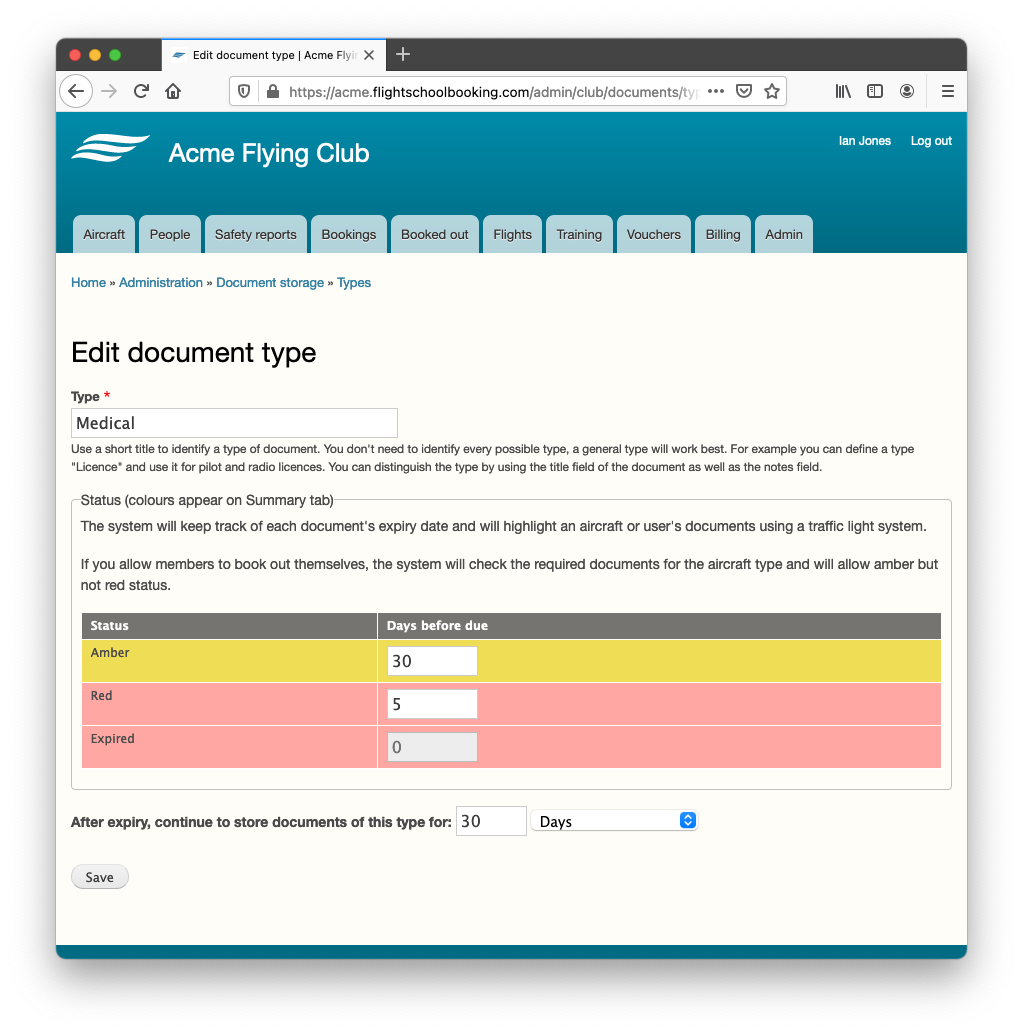
You can tell the system how many days before a document's expiry you want the highlight colour to change (amber and red).
As the date approaches, the colour changes from green to amber and then to red. Members can book out as PIC if their required documents for the aircraft type are valid, meaning not red. If you hire for overnight stays, you might want to set the point at which the status turns red a few days before expiry. This can help you when making sure a pilot is still legal to fly for the whole period of their trip away. If you do not hire overnight, you might want to set the red status to start on expiry (set to zero days before).
The system will continue to store the document after expiry for a period you specify, up to two years. By default the system will store the documents for 3 months after expiry, by which time any replacement document should have been uploaded (eg new scan of the pilot's licence, medical and so on).
After setting up the document types, you may want to schedule email reminders based on some of the types. To do this, see Reminders.