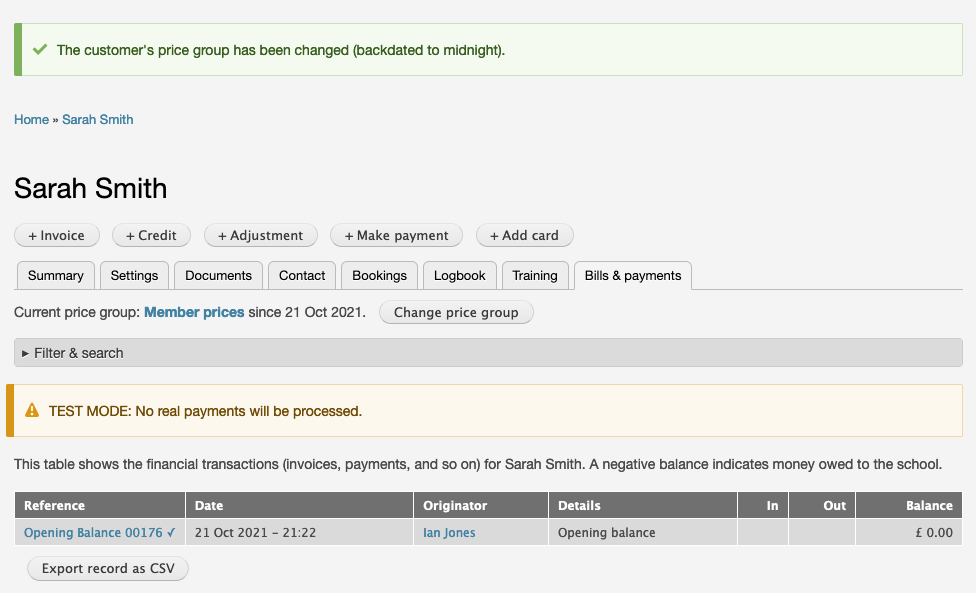If you're moving to Flight School Booking from another system (even if it's paper) you will want to handle the transition carefully.
Bookings
To migrate from another system, you can set up the aircraft, instructors and users ahead of time. For users, you can even import them in bulk from a CSV file if you have one. This can be used to send everyone a welcome email, or you can leave that step and simply use the system to send a newsletter to everyone telling them about how to get started with their account.
Inevitably there will be some bookings that are in an old system that need to be transferred over. This should be done as quickly as possible to avoid people making a double booking, thinking a slot is available when in fact it was booked on an old system. As a transition, if you have office staff taking bookings anyway, they could add bookings in both systems during a transition period.
Billing
If you are using the billing system to charge membership fees, you will most likely have people that have already paid for membership at the time you switch over to this new billing system.
The billing system in Flight School Booking is flexible in that it allows you to set a schedule such as monthly or annual billing. You can choose between a fixed date (so everyone pays fees on the same date) or a custom date per customer. You old system may have been set up where your customers paid the full annual fee on the date they joined you, and you may already have a renewal date for each of your customers.
Here is how best to handle this migration.
First, set up price groups that include the membership element, for example a price group called MEMBER might look like this:
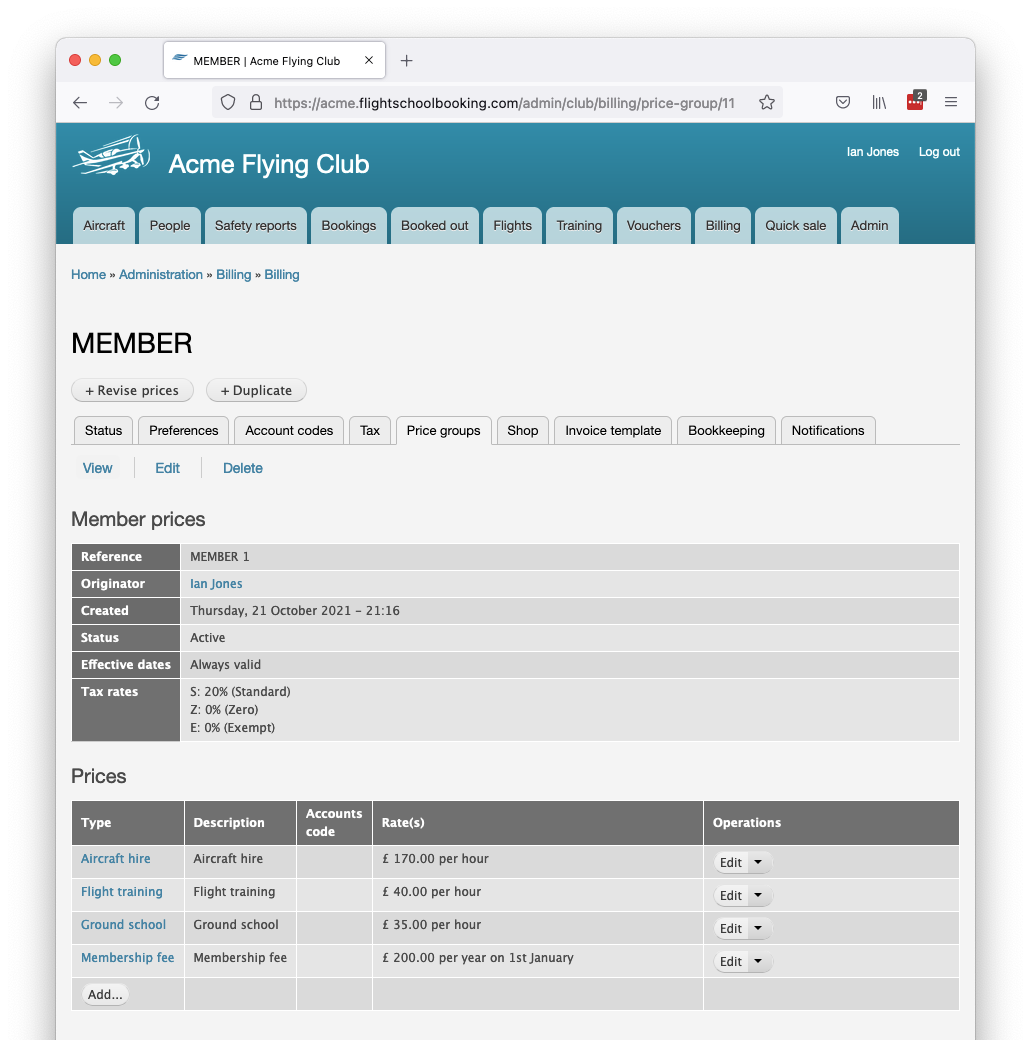
Setting up an existing customer
In this example, Sarah Smith is an existing customer who has paid membership fees until 31 March 2023. Her new membership will run from 1 April 2023. In the example, all membership fees have been aligned to 1st January. That means on 1st April, Sarah will be charged pro rata the period from then until 1st January.
First set the membership renewal date correctly in the customer's Settings tab, in this case 1 April 2022. The system will move the customer from the Members group to the Member (lapsed) group on this date (plus any leeway you set in Admin > Bookings).
When assigning the price group to an existing customer, use their Bills & payments tab. Click Change price group and choose their price group. During the first few months the system will make available an option to set the customer's opening balance. This might be zero if the customer has paid all their outstanding bills, otherwise your accounts package should be able to tell you the customer's balance. Enter a positive value for any amount the customer has pre-paid and a negative value if the customer owes money.
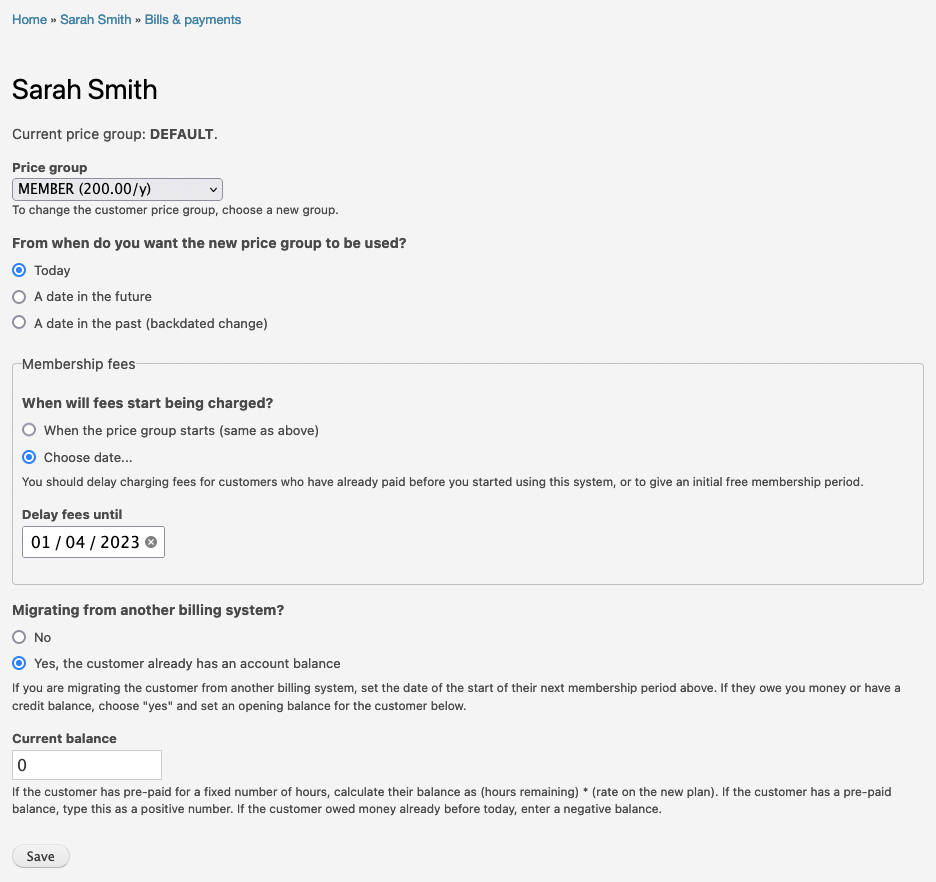
By selecting the option to delay membership fees, the customer - Sarah in this example - pays only for flights and training because they have already paid membership. Click Save to update Sarah's account: