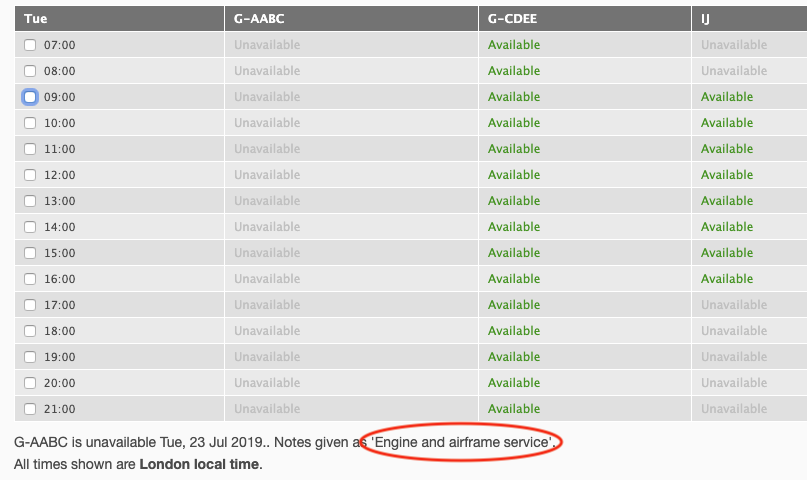Aircraft you add to the system are made available for bookings, but you can make them unavailable either for an extended period, or temporarily. To make an aircraft unavailable, find the aircraft in the list on the Aircraft tab, or via Admin > Content. Click the registration followed by the Availability tab:
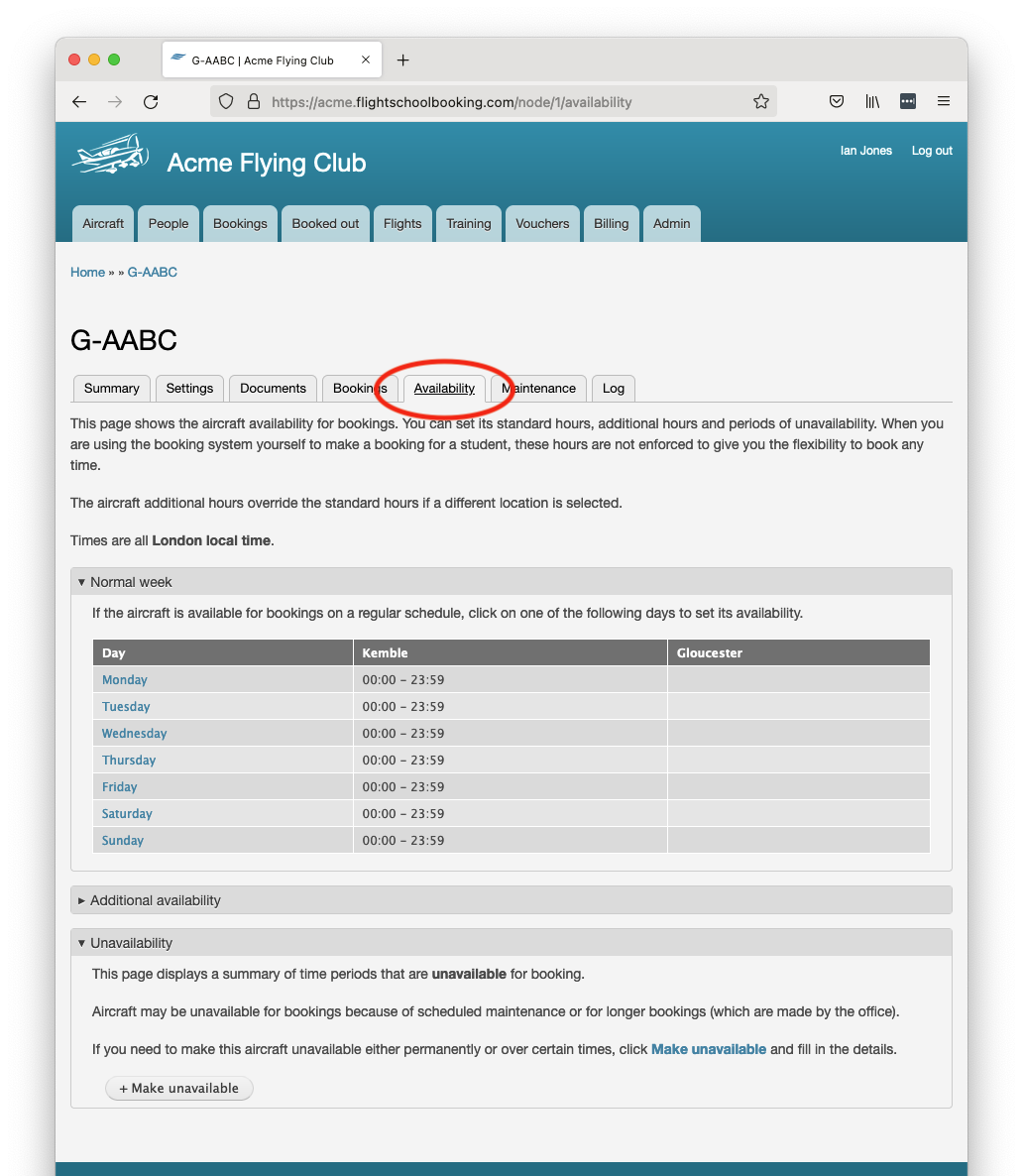
Each aircraft has its own availability using a flexible system of regular hours, additional availability and unavailability periods.
- Normal week.
If the aircraft is available at set times through the week, define these here. If there is no regular pattern, use Additional Availability instead.
When multiple locations are defined, you can set the schedule at each location. If you set overlapping hours in more than one location, bookings can be accepted at either location. - Additional availability.
This is used to set additional one-time availability for a particular date. If the aircraft has no regular hours, or you want to change its location temporarily, this takes precedence over the normal week. - Unavailability.
Use this option to make the aircraft unavailable for booking. Periods of unavailability override any regular hours or additional availability. This is useful when taking an aircraft out of service for maintenance, as it accepts a start and end date to block out time quickly and easily.
Note: Office staff can make bookings bypassing the availability settings for aircraft and instructor.
Unavailability
If periods have been set up already, these are listed in the table. You can make changes by clicking the time period shown in the first column.
To make the aircraft unavailable, click Make unavailable.
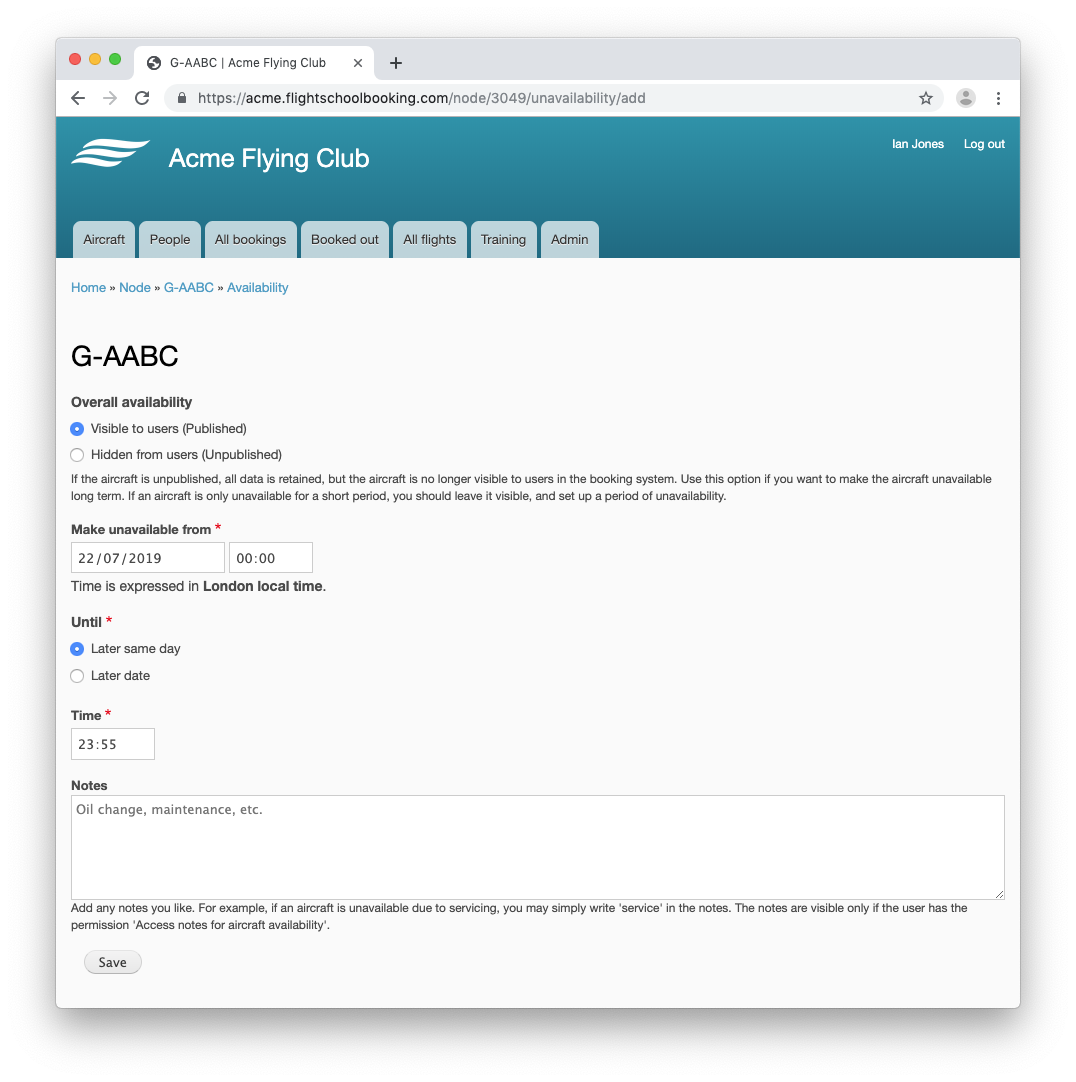
Overall availability
For periods when an aircraft is unavailable and known in advance, you can add the period based on the date range, together with notes that are shown to users trying to book that aircraft. Adding a period of unavailability like this is suitable for maintenance or times when repairs are necessary. The aircraft is still visible in the booking system, so users can view the notes and can see when the aircraft is expected to become available.
Sometimes you might want to hide an aircraft completely from users of the booking system. Rather than setting up a date range and adding some explanatory notes, you simply un-publish the aircraft. Typically this would be because the aircraft has been sold and will never become available.
Note: If you make an aircraft hidden it is removed from the Aircraft tab. If you need to find this aircraft again, you can find it under Admin > Content. From there, if you want to make it available again, use the Availability tab.
Make unavailable from... until
These fields are used when you want to make the aircraft unavailable for a fixed period.
Notes
Any notes you enter here are displayed to users making bookings at the bottom of the list of time periods: