A customer is linked to a price group (or uses the DEFAULT group). This doesn't mean their prices are fixed forever. Once a price group is in use, you can no longer make changes to it, but you can change prices without moving everyone to a new group. Revising the prices of an existing group keeps the same reference (hence the customers) but allows you to set up a new name and set of prices.
To revise prices, first communicate with the customers about the change in pricing and when it is going to take effect from. Then find the price group in your list and click to view it. Click the Revise button and set up the new pricing structure. When you are finished, click the Activate button to activate the prices from the date you choose.
The system will continue to use the current prices until the planned changeover date. From then, aircraft hire, training and ground school will be billed at the new prices. For regular payments the situation is more complicated, since the changeover date might not be the normal billing date for the regular payment. In these cases, the system will bill the previous as normal, then issue a pro-rated credit and a new invoice for the period to the next billing date.
Here is a worked example of a change in standard pricing we've planned and have already informed everyone about. The new prices take effect in about a month's time from 1st February 2020. Aircraft hire is changing from £120 per hour to £130 and circuit fees are increasing from £5 to £5.50 per circuit. Flight training and ground school are not changing.
The default prices are shown in the list of Price groups. Click DEFAULT to view and make changes. The price group may have been used to create invoices, in which case you can no longer edit the prices and will need to Revise prices instead.
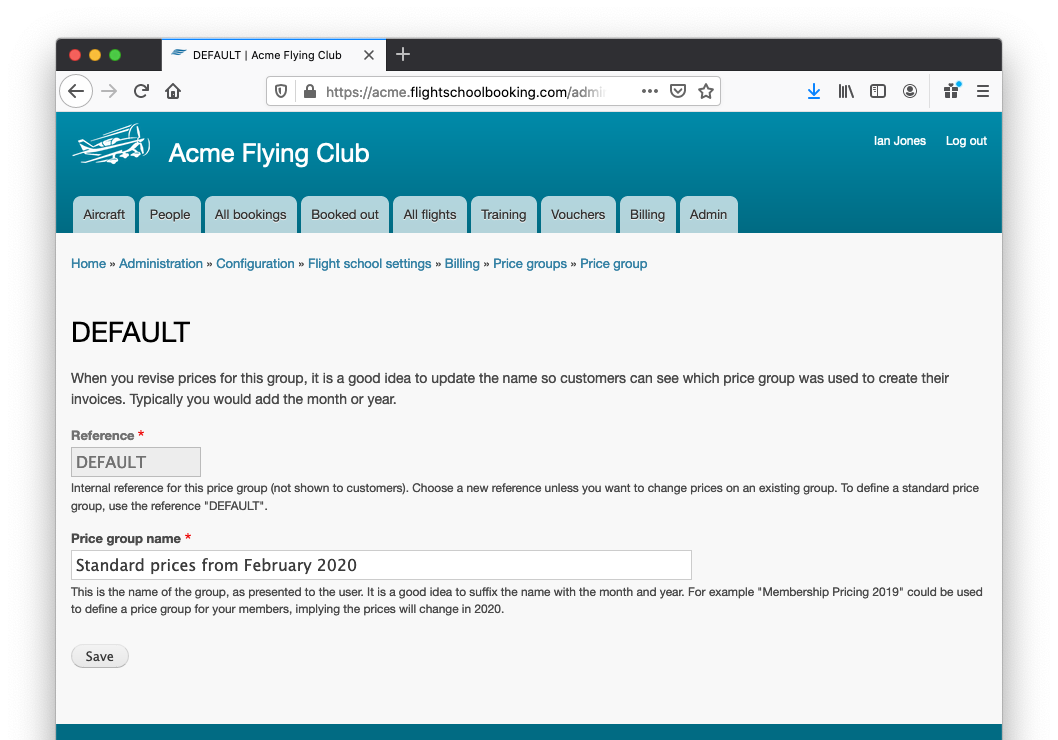
Once the new name is set appropriately, click Save to create the new revision. Existing prices are copied across, but the new price group remains inactive until you activate it.
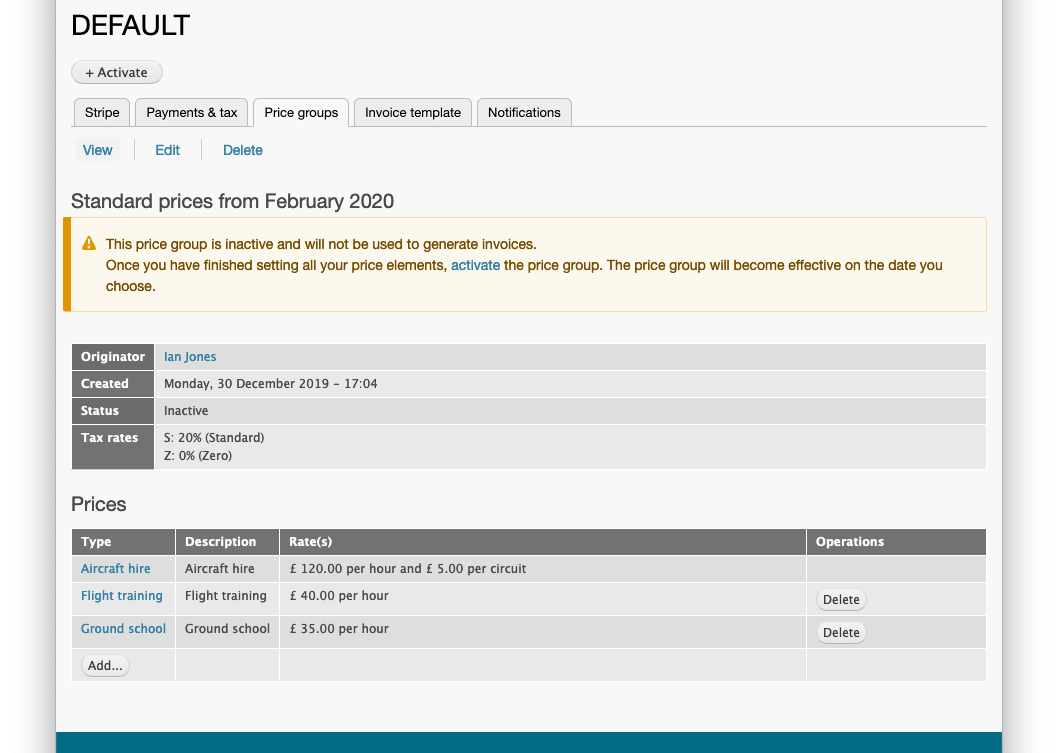
To edit the prices of aircraft hire, click the link shown in the Prices table. The new prices can be set. In this example, all our aircraft have the same hourly rate. But you can define prices depending on the aircraft type or for specific aircraft. Each uses a fall-back price which is used if the price field is not set, or if you add a new aircraft and forget to revise the prices to add it to the list.

Once all the prices have been defined, click the Activate button and choose which date to make the prices effective from.