Your upcoming bookings are available in a standard calendar format ("webcal" or Intenet Calendar). Adding the calendar is quite straightforward, simply click the link shown in your Upcoming bookings page.
If you change the calendar link, the old one will no longer provide updates to your calendar. You will likely see something similar to the following: "Action required: Please remove this calendar from your device.":
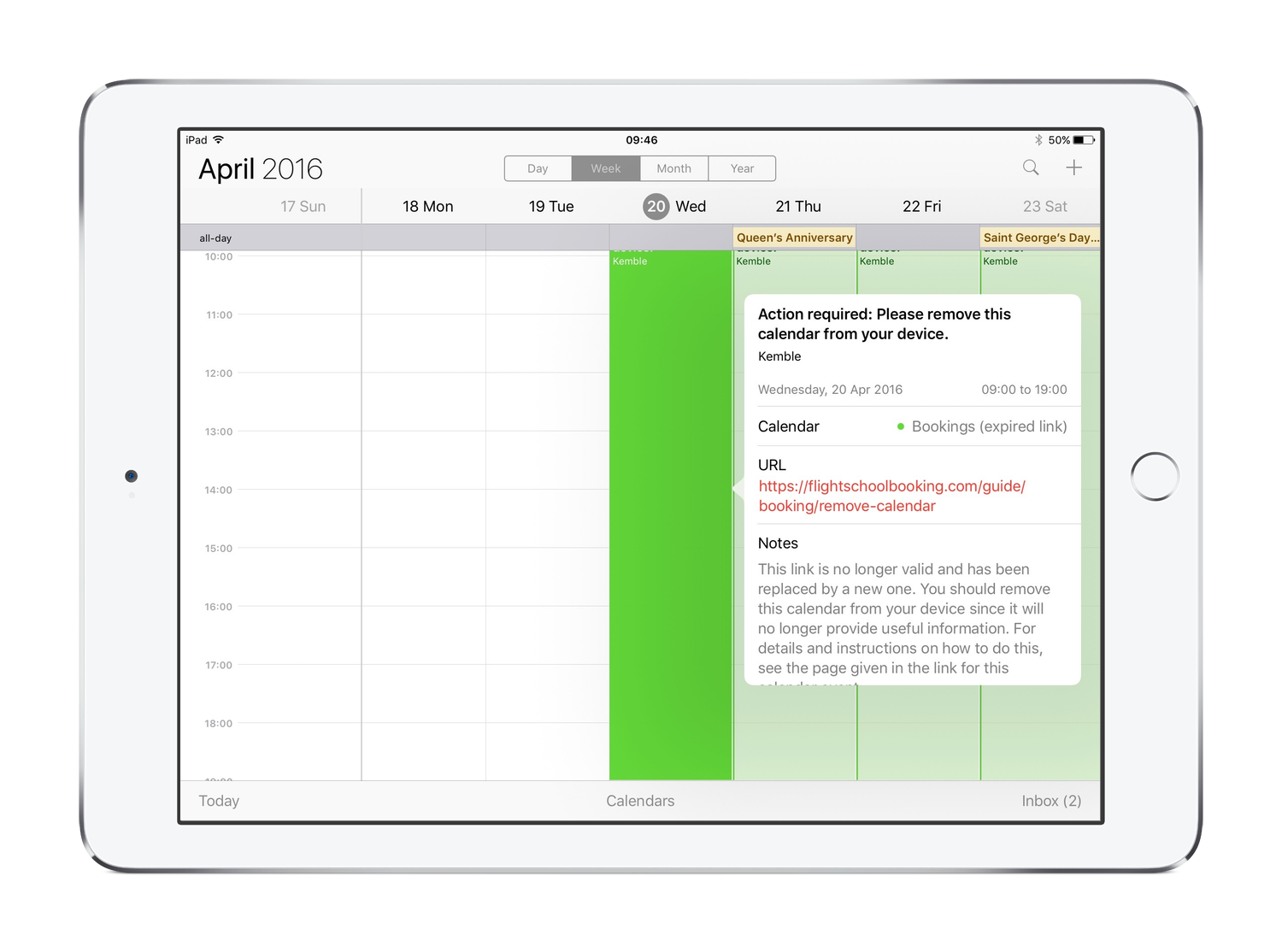
Expired calendars notifiy you by adding events to your calendar with a description about what you should do. It could be that this is how you ended up on the page reading this!
The process of removing a calendar differs by device. Here are some suggestions for commonly used devices:
iPhone / iPad
On iOS 14, Go to Settings > Calendar > Subscribed Calendars. On earlier versions, go to Settings > Passwords & Accounts > Subscribed Calendars
Tap on the calendar subscription. It will take you to a settings page. At the bottom is a red Delete Account button.
Mac
On the Mac calendar app, right-click (Ctrl + click) on the calendar shown in the sidebar and choose Unsubscribe.
You may need to first show the sidebar using the Calendars button in the toolbar.