To reach this page, click on your name displayed at the top of the screen next to the Log out link. The Account page provides shortcuts to your bookings, flights, logbook, training notes and invoices. In addition, you can change your account preferences using the Settings tab.
Each page in the system uses a standardised layout for consistency:
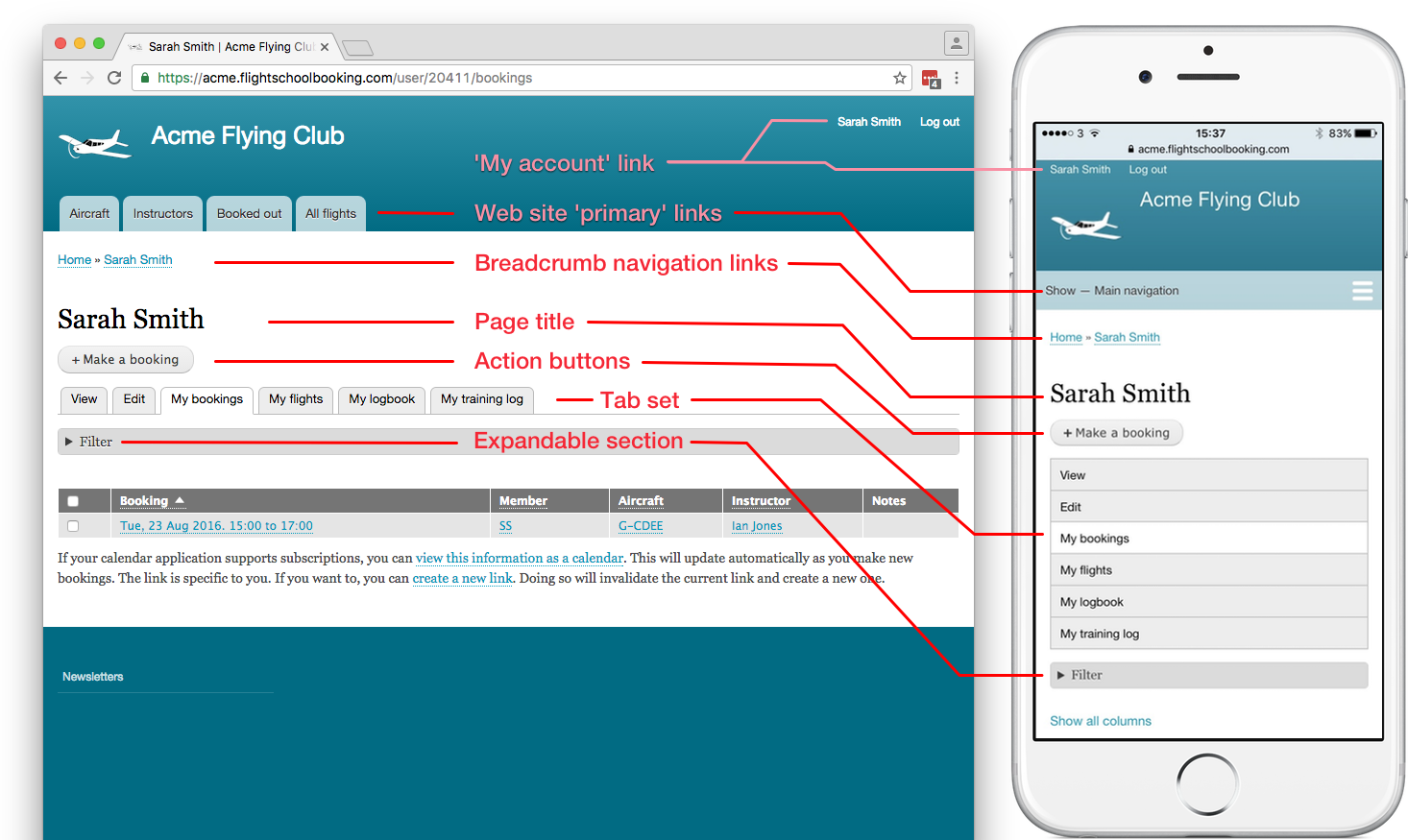
- Account link. This link provides quick access to everything linked to your account. In the tabs shown in your account you should find your bookings, flight history, logbook and training notes.
- Web site primary links. The system can be extended into a fully integrated web site and booking system. This area can be used for web site primary navigation, such as 'Contact Us' and so on.
- Breadcrumb navigation links. This area provides shortcut links to navigate to related pages. For example, from within a single booking it provides a method to navigate up to the list of bookings.
- Page title.
- Action buttons. Some pages contain actions, such as + Make a booking. Action buttons usually appear under the page title.
- Tabs. Some pages make use of a tab set. These group pages that relate to one item, whether a person, booking, flight and so on.
- Expanding sections. Thsese are used to group rarely used settings or other items.
Note the tabs under your username. As a student or member these provide access to the main features of the system:
- Summary
The summary always tries to give you your next step. For example, if you have a booking in the next few hours it will show the booking and allow you book out the flight. Likewise, if you're booked out, it will help you book in. - Settings
User settings, such as your password, email and home address. Some of this information can only be updated by the school office. - Documents
The office may use this tab to store documents such as copies of your licence, medical and signed agreements. - Bookings
This tab shows all your future bookings. - Logbook
Your logbook records all your past flights with the school, but you can also keep it updated with any flights you have at other schools. For example, if you fly while away on holiday you may wish to add this flight to your logbook. - Training
View you flight training and ground school records. When these are updated by an instructor, you will receive an email notification (unless you've chosen not to under Settings). - Bills & payments
This tab shows a history of all invoices and payments received from you by the school. You can use this tab to pay invoices or to make a pre-payment into your flying account.
Your Summary tab tries to give you the most relevant information to help avoid having to navigate manually. For example, if you have no bookings in the system, it will provide a link to make a new booking. Or if you have a booking and it's around the current time, it will show the option to book out the flight. And if you're booked out on a flight, it provides a quick way to book in your flight details. To start with, your instructor might do all this for you, but depending on the school, you may be responsible for booking out and booking back in.
To reach the summary tab again in the future, click the Account link shown at the top of the page or (if not already logged in) Log in.
As a member, you can now move on to check any existing bookings you have or make a new booking.