Every now and again we hear about someone having trouble logging in.
We recommend people use modern browsers such as Firefox, Brave, Chrome or Safari.
Password reset
If you received the password reset link, the link includes a long token. To use it you will need the whole link, including what looks like gibberish at the end!
Case sensitivity
User names and email addresses are not case sensitive, so you can type "john smith" instead of "John Smith" and still log in. But passwords must be entered exactly as they were when they were set up.
If you're sure you have typed the same password and have reset your password just to be sure, here are a few things to try.
Check cookie settings
All web based systems with a login form rely on your browser sending a small token called a cookie. When you type your name and password, the server at the other end checks these match. If they do, it asks your browser to store a cookie and to send it back every time you access the site. If you use a public computer, the cookie is a "session" cookie, meaning it will only be used until the browser is closed. If you ask the login form to remember you, the cookie is what's called a "first party" cookie with an expiry date set a few weeks in the future.
So to be able to log in successfully, your browser will need to allow first party cookies, or at the very least session cookies.
There is a problem that seems specific to Internet Explorer, in that it appears its default behaviour is to reject all cookies until the privacy form is first loaded. It then shows different settings which are far more permissive and don't match its initial behaviour. If you are using Internet Explorer and are having trouble logging in, you can save the following settings from Tools > Internet Options > Privacy > Advanced.
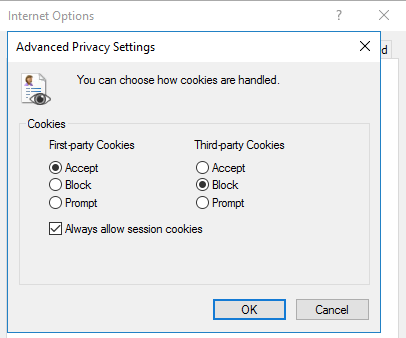
Reset your password
You can reset your password from the log in screen. The booking system web address should look something like this:
acme.flightschoolbooking.com
Click Reset your password and type your name or email address. The system will email a link with more instructions. When you receive the email, make sure the link appears unbroken. It should look like a single link like this:

When you click the link and proceed to log in, you can set a password in the two fields. The password is only changed if you click Save, and only if you see the message "The changes have been saved." in a green banner.
If you are having trouble logging in and have ruled out cookie settings, a good idea is to type a password into a text editor. You can then copy and paste it into the two text fields, and later into the password field when logging in. This can help make sure you're not accidentally typing a different password. Another technique is to set a very simple password for testing, something that is so easy to type you couldn't possible mis-type it. This can pinpoint the problem to mis-typing.
Once you have resolved the problem, it's a good idea to update your password to a long, preferably complex one that people - and computers - would struggle to guess. A complicated password written down on paper and kept in a purse or wallet is more secure than a simple one committed to memory! You can also look into password managers such as LastPass and 1Password, both of which will encrypt all your passwords using a single long passphrase.